How to Integrate AWS
This guide shows you how to integrate your AWS platform into meshStack. This is a required step to provide AWS accounts in self-service, metering and billing, and to manage AWS authorization in meshStack.
Prerequisites
- Access to a platform builder
- Access to the AWS Management Console and an AWS Organization
Best Practice Integration
The recommended way to set up AWS as a meshPlatform is via the public OpenTofu AWS platform module. The steps below are not needed if you decide to use it.
Step-by-Step Guide for Manual Integration
1. Set Up AWS Account 1: meshcloud
The meshStack AWS Connector uses a dedicated set of IAM credentials to work with AWS APIs on behalf of meshStack. To create these credentials, create a user in IAM with these specifications:
- User name:
meshfed-service-user - AWS access type: Programmatic access - with an access key
This user should have the following policy attached to assume the respective roles in the management account and in the automation account. Replace the MANAGEMENT_ACCOUNT_ID, AUTOMATION_ACCOUNT_ID and EXTERNAL_ID placeholders accordingly.
{
"Version": "2012-10-17",
"Statement": [
{
"Sid": "",
"Effect": "Allow",
"Action": "sts:AssumeRole",
"Resource": "arn:aws:iam::<<MANAGEMENT_ACCOUNT_ID>>:role/MeshfedServiceRole",
"Condition": {
"StringEquals": {
"sts:ExternalId": "<<EXTERNAL_ID>>"
}
}
},
{
"Sid": "",
"Effect": "Allow",
"Action": "sts:AssumeRole",
"Resource": "arn:aws:iam::<<AUTOMATION_ACCOUNT_ID>>:role/MeshfedAutomationRole",
"Condition": {
"StringEquals": {
"sts:ExternalId": "<<EXTERNAL_ID>>"
}
}
}
]
}
Platform engineers should generate a unique and random value for EXTERNAL_ID, e.g. a GUID. meshStack AWS Connector will supply this ExternalId only when accessing organization member accounts from a privileged (system) context. Using the ExternalId therefore increases the security of member accounts in your organization.
Platform engineers need to securely inject the generated credentials and EXTERNAL_ID into the configuration of the AWS Connector.
Workload Identity Federation
Instead of using explicit credentials you can also configure identity federation to allow specific identities representing meshStack access to the role assumption policy you created in the previous step.
First, setup an identity provider in the meshcloud AWS account (IAM → access management → identity providers). Select "OpenID Connect" and enter "provider URL" (issuer) and "audience" values as they are shown by meshStack when selecting "Workload Identity Federation" for authentication during AWS platform config.
Create a role with the role assumption policy from the previous step and assign the following trust policy. We'll call it the identity federation role:
{
"Version": "2012-10-17",
"Statement": [
{
"Effect": "Allow",
"Principal": {
"Federated": "<meshStack identity provider ARN>"
},
"Action": "sts:AssumeRoleWithWebIdentity",
"Condition": {
"StringEquals": {
"<meshStack identity provider name>:sub": "<replicator subject from meshStack>",
"<meshStack identity provider name>:aud": "<audience from meshStack>"
}
}
}
]
}
This allows one specific identity (the replicator subject) with a specific audience to assume this role.
2. Set Up AWS Account 2: Management
Security Note: The demonstrated IAM Policies implement the minimum of configuration required to produce a working AWS integration using meshStack AWS Connector. This setup is based on the default AWS Organization configuration. We advise platform engineers to determine the specific needs and requirements for their usage of AWS and implement more restrictive roles and policies.
This MeshfedServiceRole should be created in the management account with the following policy attached.
{
"Version": "2012-10-17",
"Statement": [
{
"Sid": "StsAccessMemberAccount",
"Effect": "Allow",
"Action": "sts:AssumeRole",
"Resource": "arn:aws:iam::*:role/MeshstackAccountAccessRole"
},
{
"Sid": "OrgManagementAccess1",
"Effect": "Allow",
"Action": [
"organizations:UntagResource",
"organizations:TagResource",
"organizations:MoveAccount",
"organizations:ListTagsForResource",
"organizations:ListParents",
"organizations:ListOrganizationalUnitsForParent",
"organizations:DescribeOrganizationalUnit",
"organizations:DescribeAccount",
"organizations:CreateOrganizationalUnit"
],
"Resource": [
"arn:aws:organizations::<<MANAGEMENT_ACCOUNT_ID>>:root/o-*/r-*",
"arn:aws:organizations::*:ou/o-*/ou-*",
"arn:aws:organizations::*:account/o-*/*"
]
},
{
"Sid": "OrgManagementAccess2",
"Effect": "Allow",
"Action": [
"organizations:ListRoots",
"organizations:ListAccounts",
"organizations:DescribeCreateAccountStatus",
"organizations:CreateAccount"
],
"Resource": "*"
},
{
"Sid": "OrgManagementAccessSSO",
"Effect": "Allow",
"Action": [
"sso:ListAccountAssignments",
"sso:CreateAccountAssignment",
"sso:DescribeAccountAssignmentCreationStatus"
],
"Resource": [
"<<AWS_SSO_INSTANCE_ARN>>",
"arn:aws:sso:::permissionSet/*/*",
"arn:aws:sso:::account/*"
]
}
]
}
In order to enable meshStack to close AWS accounts as part of tenant deletion, please also include the following statement. We strongly recommend you constrain the permission to close accounts to those OUs you use in your landing zones using an ResourceOrgPath.
{
"Action": "organizations:CloseAccount",
"Condition": {
"ForAnyValue:StringLike": {
"aws:ResourceOrgPaths": [
"o-orgid/r-rootid/ou-ouid/*"
]
}
},
"Effect": "Allow",
"Resource": "arn:aws:organizations::*:account/o-*/*",
"Sid": "OrgManagementAccessCloseAccount"
}
The following trust relationship needs to be attached to the MeshfedServiceRole so that the meshfed-service-user can assume the role.
{
"Version": "2012-10-17",
"Statement": [
{
"Sid": "",
"Effect": "Allow",
"Principal": {
"AWS": "arn:aws:iam::<<MESHCLOUD_ACCOUNT_ID>>:user/meshfed-service-user"
},
"Action": "sts:AssumeRole",
"Condition": {
"StringEquals": {
"sts:ExternalId": "<<EXTERNAL_ID>>"
}
}
}
]
}
When using workload identity federation the principal must be set to the identity federation role instead:
arn:aws:iam::<<MESHCLOUD_ACCOUNT_ID>>:role/<IDENTITY_FEDERATION_ROLE>
Replace MESHCLOUD_ACCOUNT_ID with the dedicated meshcloud AWS account id where the meshfed-service-user lives. Replace EXTERNAL_ID accordingly as well.
For Enrollment with AWS Control Tower, the
MeshfedServiceRoleneeds to have extra permissions to invoke the Account Factory. More information on that can be found at AWS Guide. To make use of these permissions, there must be an available launch path defined in AWS Service Catalog, as stated also in the prerequisites.
3. Set Up AWS Account 3: Automation
The automation account should contain a MeshfedAutomationRole.
The following policy and trust relationship should be attached to the role so that meshfed-service-user can assume it in order to roll out CloudFormation stack instances in the newly provisioned accounts or to invoke a Lambda that would trigger account bootstrapping.
{
"Version": "2012-10-17",
"Statement": [
{
"Sid": "AutomationPolicy",
"Effect": "Allow",
"Action": [
"lambda:InvokeFunction",
"cloudformation:UpdateStackInstances",
"cloudformation:ListStackInstances",
"cloudformation:DescribeStackSet",
"cloudformation:CreateStackInstances"
],
"Resource": "*"
}
]
}
{
"Version": "2012-10-17",
"Statement": [
{
"Sid": "",
"Effect": "Allow",
"Principal": {
"AWS": "arn:aws:iam::<<MESHCLOUD_ACCOUNT_ID>>:user/meshfed-service-user"
},
"Action": "sts:AssumeRole",
"Condition": {
"StringEquals": {
"sts:ExternalId": "<<EXTERNAL_ID>>"
}
}
}
]
}
When using workload identity federation the trusted principal must be set to the identity federation role instead:
arn:aws:iam::<<MESHCLOUD_ACCOUNT_ID>>:role/<IDENTITY_FEDERATION_ROLE>
In order to roll out CloudFormation Stack Instances in the newly provisioned accounts, create the AWSCloudFormationStackSetAdministrationRole as specified in the documentation and attach the following policy and trust relationship.
{
"Version": "2012-10-17",
"Statement": [
{
"Sid": "AllowAssumeCloudFormationExecutionOnAllAccounts",
"Effect": "Allow",
"Action": "sts:AssumeRole",
"Resource": "arn:aws:iam::*:role/AWSCloudFormationStackSetExecutionRole"
}
]
}
{
"Version": "2012-10-17",
"Statement": [
{
"Sid": "",
"Effect": "Allow",
"Principal": {
"Service": "cloudformation.amazonaws.com"
},
"Action": "sts:AssumeRole"
}
]
}
4. Set Up IAM
Currently meshStack supports 2 different ways of integrating AWS IAM with meshStack, either via AWS SSO or meshIdB (deprecated). The AWS SSO integration is the preferred integration as it allows using your company's central IdP to log in to AWS. This simplifies integration with meshStack, gives you more control over the AuthN part and improves UX for end-users when logging in to AWS.
Option 1: Using AWS SSO (recommended)
The integration with AWS SSO basically works like this: AuthN is done via the company's IdP. Additionally users will be synced via AWS SSO Automated Provisioning (SCIM) to AWS SSO. meshStack takes care of AuthZ. That means meshStack will create groups for every project role on a meshTenant in AWS SSO. meshStack will assign the according users to these groups. As a last step, meshStack assigns the created groups to the respective AWS account with configured PermissionSets.
Details about what needs to be configured inside AWS SSO can be found here.
An important precondition, regarding the automated user provisioning to AWS SSO, is that the userName in AWS SSO has to be set to the euid. This limitation is caused by AWS SSO only allowing to filter userNames to find users. If a Microsoft Entra ID is used as the IdP, that means the userPrincipalName in the Microsoft Entra ID must be set to the euid, as Microsoft Entra ID will always set the userName in AWS SSO to its userPrincipalName.
The following configuration options are available in the AWS Platform Replicator Config:

Option 2: Using meshIdB (deprecated)
As AWS SSO is a rather new AWS feature, meshStack integrated IAM for AWS differently in the past. This AWS IAM integration should not be used for new integrations anymore. During replication meshStack configures meshIdB as an IdP within the managed account. Additionally according IAM roles are created during replication (dependent on configuration either my meshStack or by a CloudFormation template or a lambda function that are configured. in the Landing Zone). meshStack also sets up a trust relationship to meshIdB in order to allow SSO for the project users. meshStack additionally creates according roles in the meshIdB so the AuthZ information on which accounts can be accessed by which user are then part of the SAML token AWS receives after logging in via meshIdB.
The following configuration options are available in the AWS Platform Replicator Config:
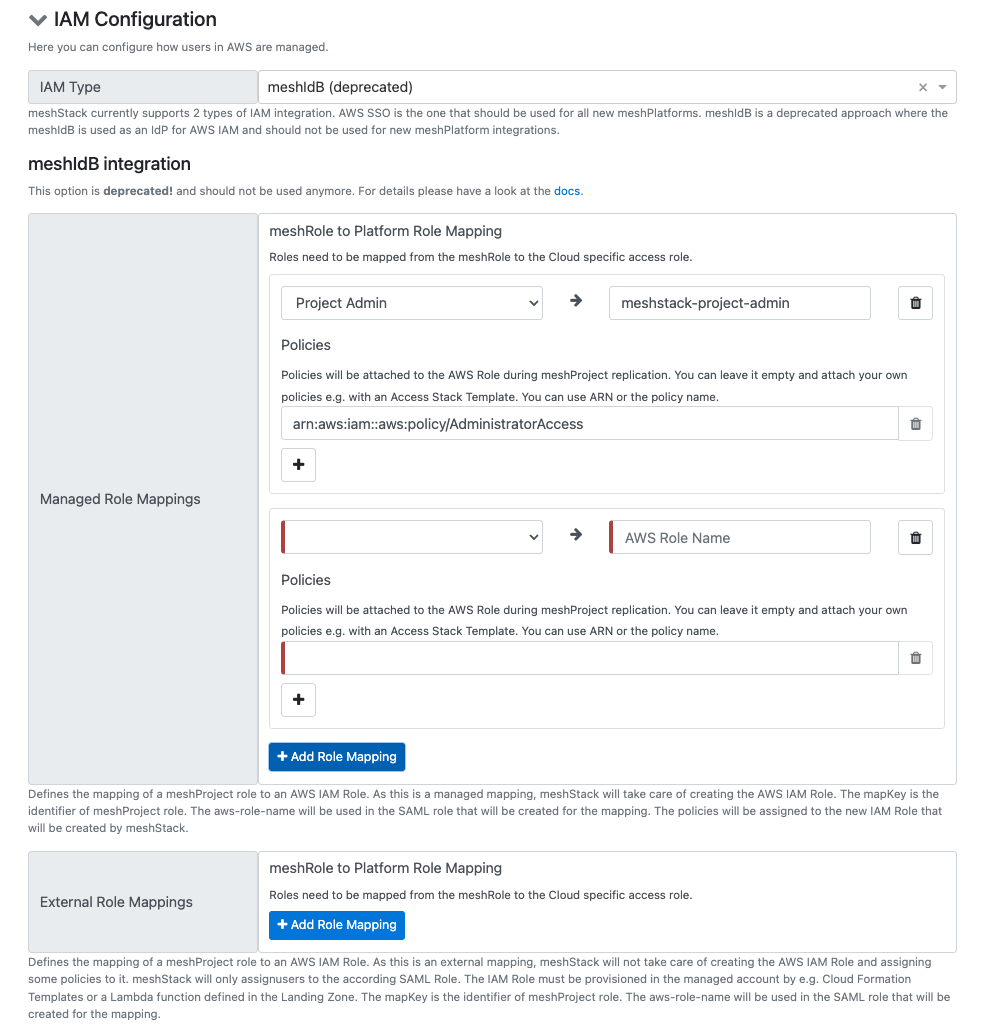
5. Configure Hierarchical Organizational Unit Assignment
meshStack supports hierarchical organizational unit assignment for AWS accounts, which provides more granular and flexible account organization within the AWS Organizations hierarchy.
By default, AWS accounts are placed directly in the organizational unit defined in the landing zone. When hierarchical assignment is enabled, accounts can remain in child organizational units below the OU defined in the landing zone.
This setting is configured in the AWS Platform Replicator Config and affects how meshStack handles account organization:
- When enabled (true): Accounts living in an organizational unit below the one defined in the landing zone will remain in their current organizational unit. This is useful for managing account locations with deeper and more granular hierarchy.
- When disabled (false): Accounts will always be moved directly to the organizational unit defined in the landing zone (only from root OU currently).
Platform operators can enable this feature by configuring the "Allow Hierarchical Organizational Unit Assignment" setting in the AWS platform configuration within meshPanel.
6. Decide on Naming Patterns
You can define naming patterns based on the String Templating syntax of meshStack for the following properties:
- Account Email Address: Please make sure to consider that this is limited to 64 characters
- Account Alias Pattern: The account alias must be unique across all of AWS. Platform engineers should therefore consider using a company-specific prefix together with a combination of meshWorkspace and meshProject identifier. You can decide if you want to enforce setting the account alias on every replication via a flag in the configuration.
7. Identifier Configuration
Platform engineers that want to use AWS must configure their deployment to restrict identifier lengths to meet AWS requirements. The maximum allowed lengths are:
customer_identifier_length: 16
project_identifier_length: 30
8. Integrate AWS Control Tower
A PlatformInstance can be configured to integrate with an existing AWS Control Tower setup.
In order to manage accounts created by meshStack with AWS Control Tower, these need to be "enrolled".
AWS Control Tower utilizes an Account Factory, to provide new accounts or enroll other accounts with it.
AWS Control Tower will create an Account Factory Product in AWS Service Catalog, that will be invoked to enroll accounts.
meshStack can be enabled to trigger the Account Factory via AWS Service Catalog.
The correct Id of the Account Factory Product needs to be specified in the enrollment configuration besides the management account Id.
meshStack will create new accounts as usual and in a later step will enroll them via the Account Factory with AWS Control Tower.
The following configuration options are available in the AWS Platform Replicator Config:
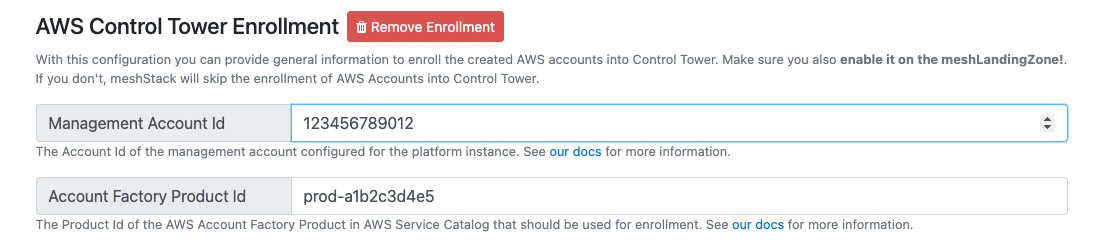
In order to enroll created accounts with AWS Control Tower, a Landing Zone must be configured. The
Target Organization Unit Idfrom the Landing Zone configuration must belong to a OU that is already enrolled with AWS Control Tower. Refer to Landing Zone Configuration for more information.
The following prerequisites must be fulfilled for the enrollment to work:
- A configured AWS Control Tower Service
- All AWS prerequisites
- AWS Service Catalog needs to have an AWS Control Tower Account Factory Portfolio
- The portfolio needs to contain an AWS Control Tower Account Factory Product
- The AWS Control Tower Account Factory Product needs to have at least one active Provisioned Artifact (active version)
- There needs to be a launch path with permissions to invoke the AWS Account Factory Product for meshStack access
MeshfedServiceRolerequires the attached policiesAWSServiceCatalogEndUserFullAccessandAWSServiceCatalogAdminReadOnlyAccessand in addition some extra permissions. These are also described in the AWS Docs. We recommend attaching another custom policy to theMeshfedServiceRolethat contains the following permissions:
{
"Version": "2012-10-17",
"Statement": [
{
"Sid": "AWSControlTowerAccountFactoryAccess",
"Effect": "Allow",
"Action": [
"sso:GetProfile",
"sso:CreateProfile",
"sso:UpdateProfile",
"sso:AssociateProfile",
"sso:CreateApplicationInstance",
"sso:GetSSOStatus",
"sso:GetTrust",
"sso:CreateTrust",
"sso:UpdateTrust",
"sso:GetPeregrineStatus",
"sso:GetApplicationInstance",
"sso:ListDirectoryAssociations",
"sso:ListPermissionSets",
"sso:GetPermissionSet",
"sso:ProvisionApplicationInstanceForAWSAccount",
"sso:ProvisionApplicationProfileForAWSAccountInstance",
"sso:ProvisionSAMLProvider",
"sso:ListProfileAssociations",
"sso-directory:ListMembersInGroup",
"sso-directory:AddMemberToGroup",
"sso-directory:SearchGroups",
"sso-directory:SearchGroupsWithGroupName",
"sso-directory:SearchUsers",
"sso-directory:CreateUser",
"sso-directory:DescribeGroups",
"sso-directory:DescribeDirectory",
"sso-directory:GetUserPoolInfo",
"controltower:CreateManagedAccount",
"controltower:DescribeManagedAccount",
"controltower:DeregisterManagedAccount",
"controltower:ListLandingZones",
"controltower:GetLandingZone",
"s3:GetObject",
"organizations:describeOrganization",
"sso:DescribeRegisteredRegions"
],
"Resource": "*"
}
]
}
During the enrollment process, we create a new role in the tenant account that grants permissions to management account to perform AWS Control Tower execution steps. You have to make sure that there is no Service Control Policy (SCP) enabled in AWS Organizations that prevents that.
9. Set Minimum Access Rights on Provisioned Accounts
When provisioning a new account, a default role with administration privileges will be created in the new account. This role is by default named OrganizationAccountAccessRole
but the name can be configured via meshStack. The MeshfedServiceRole will assume this newly created role in the provisioned account to perform tasks such as setting the account alias or setting up the user roles. meshStack has the capability to self downgrade this role's permissions to a minimum. This can be configured via the self-downgrade-access-role configuration flag.
The downgraded role will have the following final policy attached (Note that the accountId and accessRole placeholders need to be populated with the value of the current account id and the configured access role name).
{
"Version": "2012-10-17",
"Statement": [
{
"Effect": "Allow",
"Action": [
"iam:CreateSAMLProvider",
"iam:GetSAMLProvider",
"iam:UpdateSAMLProvider",
"iam:DeleteSAMLProvider",
"iam:ListSAMLProviders"
],
"Resource": [
"arn:aws:iam::{accountId}:saml-provider/*",
"arn:aws:cloudformation:*:{accountId}:stack/meshstack-cf-access*"
]
},
{
"Effect": "Allow",
"Action": [
"iam:ListAttachedRolePolicies",
"iam:CreateAccountAlias",
"iam:ListAccountAliases",
"iam:DeleteAccountAlias",
"iam:GetRole",
"iam:CreateRole",
"iam:AttachRolePolicy",
"iam:UpdateAssumeRolePolicy"
],
"Resource": "*"
},
{
"Effect": "Allow",
"Action": [
"cloudformation:DescribeStacks"
],
"Resource": "*"
},
{
"Effect": "Allow",
"Action": [
"iam:DetachRolePolicy",
"iam:DeleteRolePolicy",
"iam:PutRolePolicy",
"iam:ListRolePolicies"
],
"Resource": "arn:aws:iam::{accountId}:role/{accessRole}"
}
]
}
As you can see, meshStack has the permissions to upgrade this role if needed. This is to ensure that any new features added to the product will have the required permissions. Any newly added permissions will be notified via the product release notes.
If you prefer that meshStack does not have the capability to upgrade its own role, you can choose to implement your own role downgrade mechanism, for example via a Lambda call, which is also supported by meshLandingZones. In this case the role auto downgrade feature can be disabled.
If you would like to audit the actions taken by this role, you can enable AWS CloudTrail on all the accounts provisioned by meshStack by using an AWS CloudFormation StackSet, which is also supported by meshLandingZones. With the auditing enabled, it will always be possible to identify at which point in time meshStack added additional rights to its role. It will help to easily identify that meshStack was only able to do certain actions given the rights assigned at a certain point in time.
10. Set Up IAM User for Metering
For the purpose of metering, meshStack requires a user created in the meshcloud AWS account (same process as here).
A role should be created in the AWS management account which has the following policies attached (This role will be referred to as MeteringRole from now on).
- MeshCostExplorerServiceRole's Access Policy: This policy allows the Metering IAM user to call the AWS Cost Explorer API to read data required for metering. Note that Savings Plan and Reserved Instance related permissions are needed only if you have specific meshWorkspaces buying those directly, and you need to implement a cash-flow based Chargeback process for those. See Reserved Instances & Savings Plans Guide for more details.
- CostExplorerUser's Assume Role Policy: This policy allows CostExplorerUser IAM user to assume the IAM Role
MeshCostExplorerServiceRole
{
"Version": "2012-10-17",
"Statement": [
{
"Sid": "",
"Effect": "Allow",
"Action": [
"ce:GetSavingsPlansUtilizationDetails",
"ce:GetSavingsPlansUtilization",
"ce:GetSavingsPlansCoverage",
"ce:GetReservationUtilization",
"ce:GetReservationCoverage",
"ce:GetDimensionValues",
"ce:GetCostAndUsage",
"organizations:ListAccounts"
],
"Resource": "*"
}
]
}
{
"Version": "2012-10-17",
"Statement": [
{
"Sid": "",
"Effect": "Allow",
"Principal": {
"AWS": "arn:aws:iam::<<ORGANIZATION_ACCOUNT_ID>>:role/MeshCostExplorerServiceRole"
},
"Action": "sts:AssumeRole",
"Condition": {
"StringEquals": {
"sts:ExternalId": "<<EXTERNAL_ID>>"
}
}
}
]
}
11. Leverage Reserved Instances & Savings Plans (Optional)
This section applies only if your application teams (represented by meshWorkspaces) pay you (the Cloud Foundation team), upfront to purchase Reserved Instances
and Savings Plans directly on their AWS accounts, which give them priority for consuming the RI or SP.
If this is the case, you can enable reservedInstanceFairChargeback and savingsPlanFairChargeback feature
flags to achieve the following. See Reserved Reserved Instances & Savings Plans Guide for more details.
The upfront payments will be shown as line items in the tenant usage report for the month on which the Reserved Instance or Savings Plan starts.
meshStack also adds a discount which is equal to the amortized upfront cost to the relevant tenant usage report.
This line item will be added to the report every month until the end of the Reserved Instances or Savings Plan period.
To achieve this, meshStack collects the information about Reserved Instances and Savings Plans via the cost explorer API.
12. Set Up AWS Tenant Import (Optional)
To import an unmanaged AWS account into a workspace and project, the account must be configured for meshStack integration. This configuration involves setting up an IAM role with a trust relationship to the root or master account of the AWS organization to which the account belongs.
Create the IAM role named MeshstackAccountAccessRole in the unmanaged account and assign the AWS managed IAM Policy AdministratorAccess to it. Once the account import is complete, the IAM role's permissions will be reduced to the required level.
Add the following trust relationship to the IAM role MeshstackAccountAccessRole, substituting ROOT_ACCOUNT_ID with the AWS account ID of the organization's master or root account.
{
"Version": "2012-10-17",
"Statement": [
{
"Effect": "Allow",
"Principal": {
"AWS": "arn:aws:iam::<ROOT_ACCOUNT_ID>:role/MeshfedServiceRole"
},
"Action": "sts:AssumeRole"
}
]
}
Once the role is established, the unmanaged AWS account can be assigned to a project, allowing you to proceed with the steps outlined above.